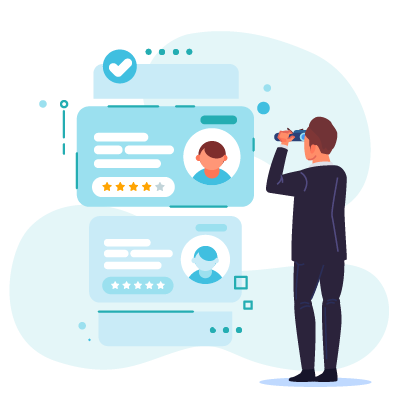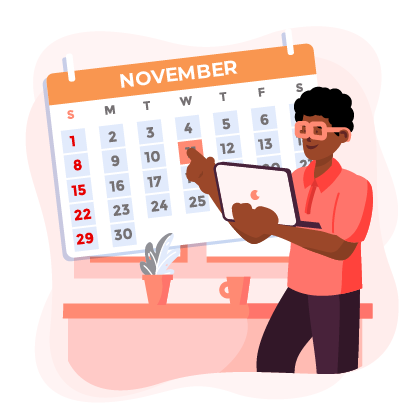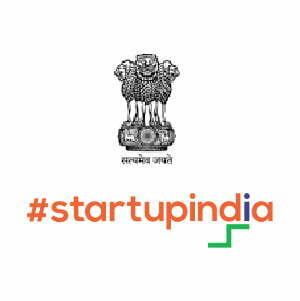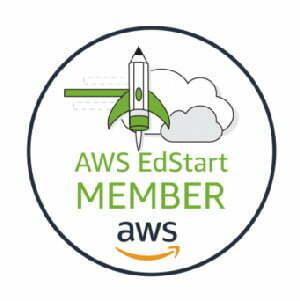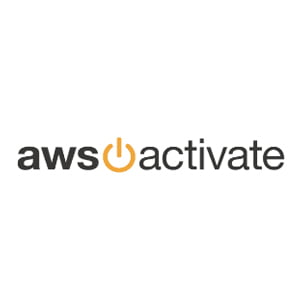GrabGuidance is a portal where we are connecting learner with expert live on 1:1 virtual basis. We also provide online classes for class 11. In this tutorial video, you will get to know as to how one can search for an expert & book a session with them on our platform. You need to log in to your user account. Go to the home page of GrabGuidance by typing www.grabguidance.com on your browser. Click on User Sign In on the extreme right of the header section and enter your registered mobile number to login. After that an OTP will pop on your mobile number. Enter the OTP in the dialogue box to logging in. On the home page, you will see a search bar. You can select your class/course in their first search field. Along with that besides that you need to type your interest area/subject/expert’s name. For example, to book 12th online classes, I choose class 12th and Accounts subject & clicks on search button after entering. After this, you will see many experts’ details & you can filter also according to the name of the expert, price, language (if any specific), accessibility (either for normal users or for speech or visual impairments) or gender based. After selecting any expert, you will be able to see expert’s highest educational qualification; number of experiences, expertise in academic subjects, time availability, expert’s detailed view of his experiences with various companies, classes expert can teach, for which board (CBSE, ICSE or State), academic subjects in which expert can give guidance and the career guidance expert can provide to their students/users/learners. Also, one can see the reviews and ratings of the expert given by previous students. For instance, I selected only 20 minutes session. On the right-hand side, you will see 20 minutes, 40 minutes & 60 minutes as an option available for booking a class. According to your query & need, you can select any session & select time availability. I clicked on choose and in review and pay page, I get the option to type my query in the message box. You can even click a photo or upload a doc as well here. Click on confirm & pay. Select payment method to finish your payment to book your session with the expert of your choice. You can see the session booked on your dashboard. You will see your session in the upcoming events as well as under upcoming sessions. For logging out, click on right side to the drop-down arrow in the header section and select log out.